Messaging friends and family is made simple and free with Whats App. It is designed actually to reduce the SMS charges. While most of the users are online through an internet connection to send messages and browse. Whats App is made simple and effective to communicate among themselves.
It helps to keep in touch with the family, co-workers, and friends by creating a group. A group chat can include 256 people at once and is allowed to share messages, photos, and videos. Recently, it is upgraded to the video calling which is an extension to voice calling that enable users to call about 4 persons at a time. This is free and the call charges were being reduced. Only a proper internet connection, storage space on the mobile is necessary.
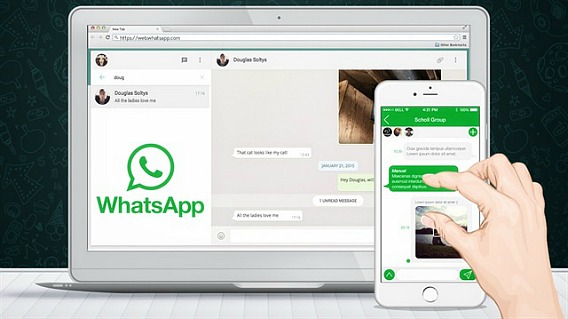
With the updating technology in the industry, there were so many changes seen and utilized by the people. Among them, one is Whats App Web. The name itself tells that, Whats App can be used in the PC/Laptop version. Officially it has been approved and released by the owner of Whats App.
Earlier, for using whats app on the PC, there are a few supporting software that allowed using of whats App on the PC. However, with the release of Whats App Web, it became easy to sync contacts and communicate through the PC.
Below is the process of installing Whats App Web on PC/Laptop.
Requirements
Before starting with the installation steps, properly check the requirements-
1. Whats App Web can be downloaded in Google Chrome browser only, later it will be applicable for all the browsers.
2. Already Whats App enabled mobile phone( Android, iPhone, Blackberry, Windows Phone, Nokia S60 are applicable for now)
3. Whats App account in the phone has to be active.
4. Active Whats App has to be updated with the latest version.
5. A proper internet connection has to there for both the PC and the phone.
Once all the requirements are set, begin with the procedure of installing Whats App Web on PC/Laptop.
The procedure is described below:
Step1
Open chrome browser and enter https://web.whatsapp.com/ and click enter. A QR code is displayed on the screen which has to be scanned and synced with the phone which has active Whats App.

Step 2
Now open Whats App on phone and select the option Whats App Web in the Menu.
Step 3
Click on Whats App Web, a scanner is opened and that has to be placed on the QR code displayed on the chrome browser on the PC/laptop.

Step 4
Once the phone is placed on the screen of PC/laptop automatically Whats App will be opened on the web browser. That’s all!!
Whats App is ready to use on PC/Laptop or tablet. Apart from the features of Whats App, it provides desktop notifications on the PC/Laptop. Even though the opened browser is minimized, a notification will be given for any new message. Make sure that it opens only in one browser.
Note:
It is suggested to Log out when the browser is not in use or kept idle for a long time. Because none of the information is lost if Whats App is logged out. Repeat the same steps while login.
Conclusion
Hopefully, the article involved in the procedure of installing Whats App on PC/Laptop. If there is any problem in installing the Whats App Web, please go through the process of troubleshooting which is officially mentioned in the browser. Encourage friends and family to use Whats App Web which becomes convenient for communicating.
Generally, it will be used by the most of the employee who works completely with their laptops, tablets. Nevertheless of what the conversation is, either it may be for official purpose or for common use, Whats App Web may be helpful.hat










